WhenDid.io workspaces allow Premium users to organize action buttons across multiple pages, each with its own groups and tracking activities. Think of workspaces as separate containers that help you organize different aspects of your life or different projects without mixing their data together.
Each workspace functions as a completely independent page with its own set of groups, action buttons, and tracking history, making it easy to maintain focused, organized tracking systems.
How to Create a Workspace
- In the workspace tab bar at the top of the application click the menu icon (⋮).
- Select "Create New Workspace" from the dropdown menu
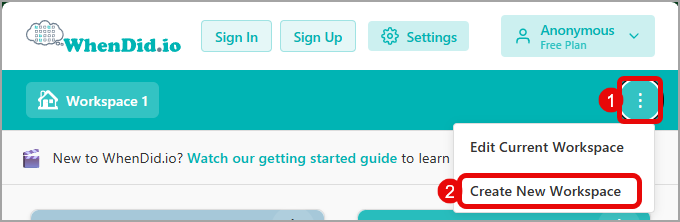
-
In the Add Workspace task pane:
a. Change the name of your workspace as desired. The system suggests "Workspace 2", "Workspace 3", etc. based on existing workspaces. Note: Each workspace must have a different name
b. Change the icon as desired.
c. Click "Create Workspace" to create the workspace
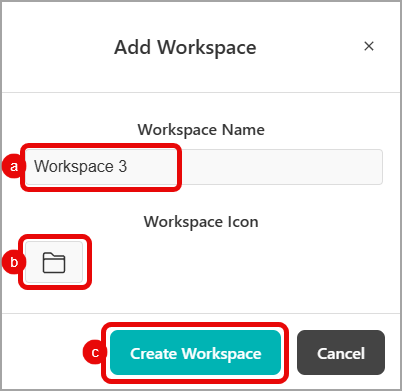
The new workspace is created and automatically becomes your active workspace
Using Your New Workspace
Once created, your new workspace:
Starts Empty
- One group with one button: Begin with a completely clean slate
- Add groups first: Create groups to organize your action buttons
- Build gradually: Add buttons and configure them as needed
Becomes Active
- Automatic switch: The new workspace becomes your current active workspace
- Independent data: All new groups and buttons are created within this workspace
- Separate tracking: Click history remains isolated to this workspace
Appears in Tab Bar
- Visual tab: Shows your custom name and icon in the workspace tab bar
- Quick access: Click any workspace tab to switch between workspaces
- Reorder support: Workspaces appear in the order they were created (Workspace reordering is coming soon!)
What Workspaces Provide
Workspaces help you organize your tracking activities by:
Separation of Contexts
- Work vs Personal: Keep professional tracking separate from personal habits
- Different Projects: Maintain separate tracking for each project or client
- Family Members: Create dedicated spaces for different family members' activities
- Seasonal Activities: Organize tracking by seasons, goals, or time periods
Independent Organization
- Unique Groups: Each workspace has its own set of groups and action buttons
- Separate History: Click history and data remain isolated per workspace
- Custom Colors: Use different color schemes for visual organization
- Individual Export: Export data from specific workspaces independently
Clean Interface
- Focused View: See only relevant tracking buttons for your current context
- Reduced Clutter: Avoid overwhelming interfaces with unrelated buttons
- Quick Switching: Easily move between different tracking contexts
Prerequisites
To create and use multiple workspaces, you need:
- Premium subscription: Multiple workspaces are a Premium feature
Free users have access to one default workspace but cannot create additional ones.
Managing Multiple Workspaces
Switching Between Workspaces
- Click tabs: Click any workspace tab to switch to that workspace immediately
- Independent states: Each workspace maintains its own groups, buttons, and history
- Last viewed: Returning to the app opens your most recently used workspace
Workspace Organization
- Logical separation: Create workspaces based on life areas, projects, or time periods
- Consistent naming: Use clear, descriptive names for easy identification
- Visual differentiation: Choose distinct icons to quickly identify workspaces
Common Workspace Setups
Personal Organization
- Work: Professional tasks, meetings, deadlines
- Personal: Habits, health, hobbies, personal goals
- Family: Household tasks, kids' activities, family events
- Fitness: Exercise routines, nutrition tracking, health metrics
Project-Based
- Client A: All tracking related to specific client work
- Client B: Separate workspace for different client projects
- Side Project: Personal or entrepreneurial ventures
- Learning: Courses, skills development, reading goals
Time-Based
- Q1 Goals: Quarterly objectives and tracking
- Summer Activities: Seasonal tracking and habits
- 2024 Resolutions: Annual goals and progress
- Current Focus: Active priorities and immediate goals
Role-Based
- Manager: Leadership tasks, team metrics, performance tracking
- Parent: Childcare activities, school events, family time
- Student: Study sessions, assignments, academic progress
- Creator: Content creation, artistic projects, creative time
Workspace Data and Sync
Data Isolation
- Independent tracking: Each workspace maintains its own data completely separate from others
- No cross-contamination: Actions in one workspace don't affect others
- Separate exports: Export individual workspaces for backup or sharing
Cloud Synchronization
- Automatic sync: All workspace data syncs across your devices when signed in
- Cross-device access: Switch between workspaces on any device
- Backup protection: Your workspace configurations and data are preserved in the cloud
Tips for Effective Workspace Use
Start Simple
- Begin with 2-3 workspaces: Don't create too many initially
- Focus on clear distinctions: Ensure each workspace has a distinct purpose
- Build gradually: Add new workspaces as your needs evolve
Use Descriptive Names
- Clear identification: Choose names that immediately convey the workspace purpose
- Avoid generic terms: Instead of "Workspace 1", use "Morning Routine" or "Project Alpha"
- Consider context: Think about how you'll identify the workspace when switching quickly
Choose Meaningful Icons
- Visual recognition: Select emojis that relate to the workspace content
- Consistent themes: Use related icons for similar types of workspaces
- Personal meaning: Choose icons that make sense to you and your workflow
Maintain Organization
- Regular review: Periodically assess whether your workspace structure still serves your needs
- Archive unused: Consider deleting workspaces that are no longer relevant
- Consistent patterns: Develop consistent approaches to organizing within each workspace
Workspaces transform WhenDid.io from a single tracking space into a comprehensive organizational system that adapts to your complex life and multiple priorities.
