WhenDid.io allows you to customize your interface by showing or hiding select features. This helps simplify your interface by displaying only the features you use, without affecting your existing configurations.
The Show/Hide Features option lets you control which Premium features appear in menus, settings, and configuration options throughout the app. Hiding a feature only affects what you see in the interface—your existing settings and configurations continue to work normally.
How to Show or Hide Features
To access the Show/Hide Features interface:
- Click the Settings menu button.
- Select Show/Hide Features.
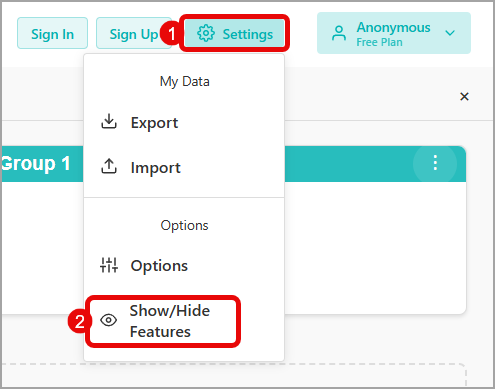
-
In the Show/Hide Features drawer, you'll see a list of all available features. Each feature has:
- A Premium badge indicating if it's a Premium feature
- The feature name and description
- A toggle switch to show or hide the feature
-
Use the toggle switches to control which features are visible in your interface. Features that are toggled on (blue) will be visible, while features toggled off (gray) will be hidden.
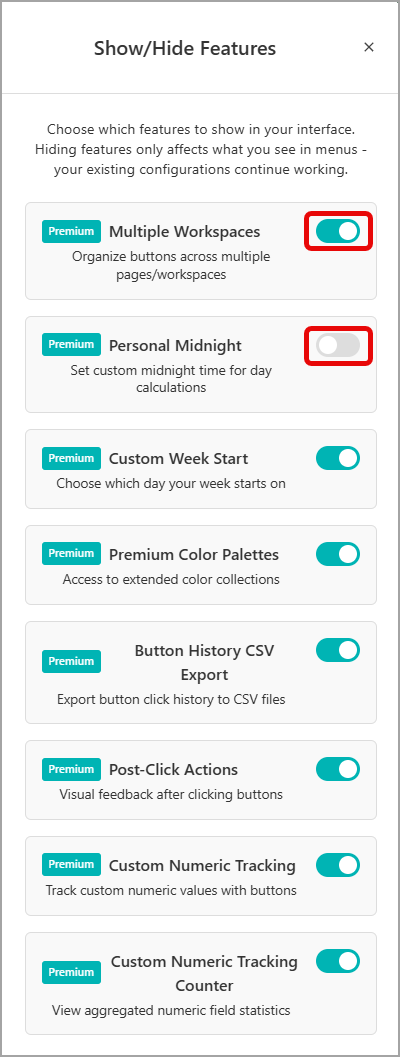
Changes take effect immediately—there's no need to save or apply settings.
What Features Can Be Hidden
You can show or hide the following Premium features:
- Multiple Workspaces: Organize buttons across multiple pages/workspaces
- Personal Midnight: Set custom midnight time for day calculations
- Custom Week Start: Choose which day your week starts on
- Premium Color Palettes: Access to extended color collections
- Button History CSV Export: Export button click history to CSV files
- Post-Click Actions: Visual feedback after clicking buttons
- Custom Numeric Tracking: Track custom numeric values with buttons
- Custom Numeric Tracking Counter: View aggregated numeric field statistics
Each feature can be individually toggled on or off using simple toggle switches.
How Hidden Features Work
When you hide a feature:
- Menus are simplified: Hidden features won't appear in settings menus or configuration options
- Existing configurations remain: Any buttons, settings, or data you've already configured continue to work exactly as before
- Easy to re-enable: You can show hidden features at any time by toggling them back on
This system is designed to help you focus on the features you actually use while keeping your interface clean and uncluttered.
Access from Multiple Locations
The Show/Hide Features option is also available as a quick link in several locations throughout the app:
- From the main Settings menu
- Within various settings and configuration modals
- When editing action buttons, groups, or other features
This makes it easy to customize your interface visibility no matter where you are in the app.
Who Can Use This Feature
The Show/Hide Features functionality is available to all users, regardless of subscription level. Free users can use this to hide Premium features they don't have access to, creating a cleaner interface focused on available functionality.
Common Use Cases
Show/Hide Features is particularly useful for:
- New users who want to focus on basic functionality while learning the app
- Focused workflows where you only use specific Premium features
- Simplified interfaces for users who prefer minimal menus and options
- Trial periods where you want to evaluate specific Premium features without distraction
